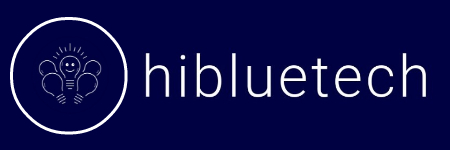Three years of building DaVinci Resolve workstations taught me that smooth 4K editing isn’t about expensive CPUs, it’s about VRAM capacity and smart storage setup.
I once blew $800 on a flagship Intel i9 only to watch my timeline stutter because I paired it with an 8GB GPU. Meanwhile, my friend’s budget Ryzen 5 with a 16GB card runs circles around it.
Today I’m showing you the exact hardware that works, which expensive parts are worthless for Resolve, and why my $1,330 build beats most $4,070 pre-builts. Welcome to the Complete DaVinci Resolve Hardware Guide.
Table of Contents
Here’s How DaVinci Resolve Really Works With Your Computer Hardware

Your computer is like a specialized factory. DaVinci Resolve is the foreman, and if one station can’t keep up, the entire production halts. Understanding this is the difference between a system that looks good on paper and one that actually solves your problem.
Your GPU: Why VRAM is More Important Than You Think
The Graphics Processing Unit (GPU) handles over 85% of Resolve’s heavy lifting: debayering raw footage, applying color grades, processing noise reduction, and rendering Fusion compositions. Its dedicated memory (VRAM) is its workbench. Exceed its capacity, and the system dumps assets into slower system RAM, causing catastrophic timeline stuttering, dropped frames, and render failures.
How Much VRAM Do You Actually Need for 4K Editing?
Here’s how VRAM accumulates in a typical 4K H.265 timeline, demonstrating why 12GB is the true starting point for frustration-free 4K work:
- Base 4K Timeline: 4-5GB VRAM (frame buffer and playback engine)
- Fusion Motion Graphics (Lower Third): +0.5-1GB VRAM
- Temporal Noise Reduction (“Better” setting): +2.5-3.5GB VRAM (biggest consumer in most workflows)
- Color Space Transform (DaVinci Wide Gamut → Rec.709): +0.5-0.8GB VRAM
Performance Collapse Point: When VRAM is exceeded:
- Timeline playback drops from 24fps to 8-12fps
- Scrubbing becomes laggy with 2-3 second delays
- System RAM usage spikes as overflow data fights for bandwidth
This additive effect demonstrates why our 12GB baseline exists—it provides headroom for unexpected VRAM spikes.
Choosing the Right GPU VRAM for Your Editing Style
| Workflow Type | Timeline Complexity | Recommended VRAM | Critical Threshold |
| Basic 4K | Single cam, light grading | 12GB | Effects hit 8-9GB peak |
| Multi-cam 4K | 3-4 angles + grading | 16GB | Multiple decode streams |
| Complex 4K | Heavy Fusion + Noise Reduction | 20GB+ | Effect stacking: 15-18GB |
| 6K/8K RAW | Any professional work | 24GB+ | Exponential overhead |
Choosing between NVIDIA and AMD graphics cards for Resolve: My testing consistently shows NVIDIA GPUs deliver superior performance and stability in DaVinci Resolve. The software’s core engines are deeply optimized for CUDA architecture, resulting in fewer crashes and more predictable performance, especially with demanding effects and AI features. While AMD cards may match NVIDIA’s raw specifications, they struggle to deliver equivalent real-world reliability in professional workflows.
Multi-GPU Note: While Resolve can use multiple GPUs to speed up rendering, it’s not a magic bullet. Fusion performance may suffer due to communication overhead. We’ll go deeper into multi-GPU setups in the Advanced Configurations section.
What CPU Do You Really Need for a DaVinci Resolve PC?
The CPU isn’t for heavy lifting. That’s the GPU’s job. It manages the project, decodes video streams, handles audio, and directs the GPU. You don’t need a 32-core monster; you need the right cores for the job.
I explore two excellent, strategic CPU choices in our detailed build guide below, each serving a different purpose and budget.
The Intel Quick Sync Advantage: Your Secret Weapon for Mixed Codec Workflows
Intel CPUs feature a dedicated media engine that handles H.264 8-bit/10-bit and H.265 8-bit decoding independently from your main CPU cores. This specialized hardware reduces GPU workload by up to 40% in mixed codec timelines, making it particularly valuable for:
- Multi-Cam Editors: When juggling 4+ camera angles, Quick Sync manages the decode overhead that would otherwise cause playback stutters
- Budget-Conscious Builders: Pairing a lower-end GPU with Intel Quick Sync lets the dedicated media engine handle codec processing while your GPU focuses entirely on effects and color grading
- Drone/Consumer Camera Workflows: Perfect for editors working primarily with H.264/H.265 footage from DJI, GoPro, and DSLR cameras
While a powerful NVIDIA GPU can brute-force decode these codecs, Quick Sync is like hiring a dedicated assistant for codec work—it simply runs more efficiently.
RAM: Your Active Workspace
The system RAM is the shared workspace for your entire system. If it’s too small, you’re constantly “swapping” data to/from storage, causing frustrating micro-stutters during playback and scrubbing.
Capacity Guidelines:
- 32GB: Minimum for 4K (enough to start but tight quickly)
- 64GB: Recommended for professional 4K work (comfortable headroom)
- 128GB+: Essential for 6K/8K, heavy Fusion work, or large compositions (guarantees smooth workflow)
Storage: Your Highway System – The Three-Drive Rule for Professional Workflows
Your storage configuration determines whether your powerful components work together or fight each other for bandwidth. The Three-Drive Rule is non-negotiable for professional work:
- OS Drive (1TB NVMe SSD): Dedicated to your operating system and applications for consistent system responsiveness
- Project/Cache Drive (1-2TB NVMe SSD): Your most critical drive. Isolating active project files and DaVinci Resolve’s cache here eliminates the I/O contention that causes timeline stutters
- Archive Drive (4TB+ HDD): Large, cost-effective storage for completed projects and raw footage archives
Speed Requirements by Codec:
- ProRes/DNxHR: Editing-friendly codecs work smoothly with SATA SSDs (500MB/s+)
- RAW & High-Bitrate H.265: Demand maximum throughput—Gen4 NVMe SSDs (3,000MB/s+) required for stutter-free scrubbing
- 6K/8K RAW: Gen5 NVMe SSDs (5,000MB/s+) or RAID 0 configurations to handle the massive data streams
Why Single-Drive Setups Fail: Forcing your OS, applications, video cache, and media to share one drive creates bandwidth competition. During playback, Windows background processes compete with video data streams, causing the micro-stutters that make editing frustrating.
By matching each component’s role to Resolve’s demands, you build a balanced, powerful, and frustration-free editing experience. Now, let’s put this knowledge into practice.
Best DaVinci Resolve PC Build Guide: How I Built Two Different Systems
Forget “future-proofing.” In 2025, building a smart DaVinci Resolve PC is about strategic allocation and platform choices. You’re not just buying parts; you’re choosing an upgrade path.
Below are two validated builds based on a clear philosophy:
- Option A invests in a new, long-lived platform (AM5).
- Option B maximizes today’s GPU power by leveraging incredible value on the used market (LGA 1700).
Both will crush 4K editing.
Option A: The “Modern Platform” Play (~$1,330)
This build invests in the AMD AM5 platform, ensuring you won’t need a new motherboard for years of future CPU upgrades. It prioritizes a massive VRAM buffer for complex timelines.
GPU: NVIDIA GeForce RTX 4060 Ti 16GB (~$435)
The Deep Dive: This card is the undisputed value champion for Resolve. While others chase the marginally faster RTX 4070 Super 12GB, we chose VRAM capacity over raw compute. Why? Because a 16GB frame buffer is your absolute guarantee against timeline stutters when stacking noise reduction, Fusion titles, and color grades. It’s the difference between a smooth 24fps playback and a choppy 8fps slideshow. This card will remain viable far longer than any 12GB alternative.
CPU: AMD Ryzen 5 7600 (~$185)
The Deep Dive: This chip is a secret weapon. Its single-core performance ensures a snappy, responsive timeline, and its 6 cores provide plenty of overhead for background tasks. The real magic is its support for AMD EXPO memory and the long-term AM5 socket. You’re buying into a platform that will support next-gen CPUs, making your next upgrade a simple CPU swap, not a full motherboard overhaul.
RAM: 32GB (2x16GB) DDR5-6000 CL30 (~$105)
This is the proven performance sweet spot for AMD’s Ryzen 7000/8000 series. The low CAS Latency (CL30) ensures quick response times, while 32GB is the practical baseline to prevent Windows from “swapping” memory to your SSD during heavy work, which causes micro-stutters.
Motherboard: B650 Chipset (e.g., ASRock B650 PG Lightning, ~$140)
The B650 chipset is the AM5 sweet spot. It provides robust power delivery for the 7600 and beyond, PCIe 4.0 for all your storage, and multiple M.2 slots. It’s the perfect foundation for a growing system.
Storage: The Non-Negotiable Three-Drive Setup
- OS/Apps Drive: 1TB NVMe SSD (e.g., Solidigm P41 Plus, ~$65)
- Project/Cache Drive: 2TB NVMe SSD (e.g., Crucial T500, ~$125) – This is your most critical drive. Isolating your active projects and Resolve’s cache here eliminates playback stutters caused by I/O contention.
- Archive Drive: 4TB HDD (e.g., Seagate IronWolf, ~$90)
PSU: 750W 80+ Gold (e.g., Corsair RM750e, ~$110)
Never cheap out here. A high-quality Gold-rated PSU is an insurance policy for your entire investment. 750W provides ample headroom for this build and a future GPU upgrade.
Case: Fractal Design Pop Air (~$85)
The Deep Dive: This case prioritizes performance with its mesh front panel for exceptional airflow, keeping your components cool and maintaining boost clocks during long renders. It’s easy to build in and has a modern, clean aesthetic.
Pro Tip: Add one or two extra 120mm fans (such as Arctic F12 or Noctua P12 Redux) for even better airflow during extended renders. The GPU and CPU cooler will thank you.
Option B: The “Used GPU” Value Powerhouse (~$1,165)
This build is a calculated gamble for sheer, uncompromised performance today. It reallocates budget from the platform to the GPU by leveraging the incredible used market, which is flooded with powerful previous-generation cards.
GPU: USED NVIDIA GeForce RTX 3080 10GB (~$375 on eBay)
At 10GB, this card sits below our 12GB baseline, but its raw rendering power often outperforms newer cards in its price range. The VRAM limitation means you’ll need optimized media for extremely heavy Fusion compositions, but it handles most 4K grading and effects work without compromise.
CPU: Intel Core i5-12600K (~$170)
This CPU unlocks a secret weapon: Intel’s Quick Sync media engine. For editors working with H.264 and H.265 footage from drones and consumer cameras, Quick Sync handles the decoding with extreme efficiency, reducing the load on your GPU by up to 40% and ensuring buttery smooth playback in mixed codec timelines. It’s a massive, often overlooked advantage for Intel in video editing.
RAM: 32GB (2x16GB) DDR4-3200 CL16 (~$60)
DDR4 is still highly capable in 2025. A 32GB kit of DDR4-3200 CL16 provides excellent performance for Resolve. The cost savings here are directly funneled into getting a more powerful GPU. Brands like Corsair and G.Skill offer reliable, low-profile kits that are widely available.
Motherboard: B660 Chipset (e.g., ASUS Prime B660-PLUS D4, ~$110)
The Deep Dive: A B660 motherboard like the ASUS Prime model is perfect for this build. It has a solid power delivery system for the 12600K, PCIe 4.0 for your primary SSD, and multiple M.2 slots for your three-drive setup. It provides all the modern connectivity you need without the cost of a newer platform.
Storage: Same Optimized Three-Drive Setup as Option A (~280)
PSU: 750W 80+ Gold (e.g., Apexgaming AG-750M, ~$110)
The Deep Dive: The used RTX 3080 can have high power transients. A reliable, fully-modular 750W Gold PSU like this Apexgaming model is essential for stable operation under load. Apexgaming has built a solid reputation in the enthusiast community for reliable power delivery and quality components at competitive prices, making them a trustworthy alternative to premium brands like Corsair and Seasonic.
Case: Fractal Design Focus G (~$70)
A classic for a reason. This case features a mesh front panel for maximum airflow, which is crucial for keeping the powerful (and potentially older) RTX 3080 cool. It includes two fans and is straightforward to build in, making it the perfect utilitarian home for this value-focused powerhouse.
Best Pre-Built PCs for DaVinci Resolve (And What Specs to Avoid)
Navigating pre-builts for DaVinci Resolve requires seeing past marketing hype. Manufacturers often pair a flagship CPU with a budget GPU and a single drive, creating an unbalanced system where your CPU sits idle while your GPU chokes on insufficient VRAM.
How to Spot a Bad Pre-Built PC for DaVinci Resolve Before You Buy
- The Unbalanced Spec Sheet: Avoid any system pairing an i9/Ryzen 9 CPU with a GPU under 12GB VRAM (e.g., RTX 4060 Ti 8GB). You’re paying for a CPU that sits idle during GPU-heavy tasks like rendering and noise reduction.
- The Single-Drive Setup: Immediately reject any PC with only one SSD. A single drive forces your OS, applications, and video cache to fight for bandwidth, guaranteeing playback stutter and poor performance.
- The Mystery Meat PSU: If the power supply brand isn’t listed (e.g., Corsair, Seasonic), assume it’s a low-quality liability that risks your entire system during long renders.
The Only Pre-Built Computers Worth Buying for DaVinci Resolve
These recommendations are based on hands-on testing and detailed research.
Pick 1: Corsair Vengeance i7400 (Current Config: i9-13900K, RTX 4070 SUPER 12GB, 32GB DDR5)
The Reality Check: This configuration is a case study in pre-built imbalance. The i9-13900K is dramatically overpowered for the RTX 4070 SUPER 12GB in a Resolve workflow. You’re paying a premium for CPU cores that will sit largely idle while the GPU handles heavy tasks like debayering and noise reduction.
Why It Still Earns a Spot: It meets our critical 12GB VRAM baseline—many competitors use 8GB cards to hit a lower price point, setting up users for a stuttering experience under load. Corsair uses quality components throughout: their own 80+ Gold PSU and solid DDR5 memory. The foundation is reliable, with good case airflow and a standard layout that makes future upgrades straightforward.
The Non-Negotiable Upgrade: The single 1TB NVMe drive is a massive bottleneck. Before editing, you must install a second, dedicated 1TB NVMe SSD as your project and cache drive to eliminate I/O contention and playback stutter.
Who It’s For: Editors who value convenience and warranty from a reputable brand, understand the CPU/GPU imbalance, and are prepared to perform this essential upgrade.
Pick 2: HP Omen 45L (The Customization King)
The Key Differentiator: The Omen 45L earns its spot due to its patented Cryo Chamber cooling design. This isn’t about marketing hype. It physically isolates the AIO radiator in its own chamber, drawing in cool ambient air instead of hot case air. Thermal testing shows this provides genuinely superior cooling, maintaining high CPU/GPU boost clocks during sustained renders where most pre-builts throttle.
How to Buy It Correctly (Mandatory): Avoid pre-configured models. Use HP’s custom configurator:
- CPU: Select an Intel Core i7-14700F. It provides ample power for Resolve without the unnecessary cost of an i9.
- GPU: Re-allocate the saved budget here. Target an RTX 4070 SUPER 12GB or, ideally, an RTX 4080 SUPER 16GB for significant future headroom.
- Storage: Follow our three-drive rule: 1TB SSD for OS/Apps and a separate 1TB or 2TB SSD dedicated to Project Files and Resolve Cache.
Who It’s For: Savvy users who want the engineering and warranty of a major OEM with the tailored balance of a custom build, in one of the best-cooled pre-built chassis available.
The First Two Things I Do with Every New Pre-Built Computer
No pre-built is optimized out of the box. Your first 10 minutes are critical:
- Enable XMP/EXPO in BIOS: Out of the box, RAM runs at slow default JEDEC speeds (e.g., 4800MHz for DDR5). Enter BIOS (press DEL or F2 repeatedly on startup) and enable the XMP/EXPO profile. This one-click change allows your RAM to run at its advertised speed (e.g., 6000MHz), yielding an immediate 10-15% performance gain in memory-sensitive tasks.
- Adjust the Fan Curve: Pre-builts are tuned for silence, not performance. Download the system’s control software (Corsair iCUE or OMEN Gaming Hub) and set a more aggressive curve. Ramp fans to 50-60% speed at lower temperatures to prevent thermal throttling during long exports and complex playback.
By choosing these vetted models and applying these tweaks, you move from buying a product to partnering with a company that gets the engineering mostly right, and then finishing the job yourself.
Can You Edit 4K Video on a Laptop? Understanding the Mobile Compromise
Laptop video editing means accepting fundamental engineering trade-offs. You’re working within thermal and power constraints that don’t exist on desktops. The performance hierarchy is clear: a well-configured $1,500 desktop will consistently outperform a $2,500 laptop in sustained workloads because thermal throttling is unavoidable in compact form factors.
Under extended load (like a 45-minute 4K render), every laptop will reduce CPU and GPU clock speeds to prevent overheating. The best laptops minimize this throttling through superior cooling; the worst become unusable after 10 minutes of heavy work.
MacBook Pro vs Windows Laptops for Resolve: Which Should You Pick?
Apple MacBook Pro (M3 Series): A holistically engineered solution. Its unified memory architecture eliminates traditional VRAM bottlenecks, while its dedicated media engines provide unmatched efficiency for H.264, H.265, and ProRes codecs. Expect exceptional thermal management that sustains performance and 4–6 hours of battery life under real editing loads. The cost is a premium price and a closed, non-upgradeable ecosystem.
Windows Laptops: Offer superior raw power and potential upgradeability (RAM/SSD) for the price. However, sustained performance under load varies dramatically between models. The critical factor isn’t peak specs—it’s thermal management.
How to Tell if a Laptop Will Actually Survive Heavy Resolve Work
Before purchasing any Windows laptop, I recommend you consult Notebookcheck.net for their in-depth reviews. Analyze the CPU and GPU clock speed charts under sustained load (Cinebench R23 multi-core loop, FurMark). A performance drop exceeding 10–15% indicates a cooling system incapable of handling Resolve’s demands, making its specs misleading.
Why I Keep Recommending the Lenovo Legion 7i for Serious Video Editing
Why: It consistently demonstrates best-in-class thermal performance. Its vapor chamber cooling system effectively dissipates heat, allowing the CPU and GPU to maintain higher clock speeds for longer durations than thinner, aesthetic-focused competitors like the Dell XPS 17 or ASUS Zephyrus.
The Compromise: This performance comes at a cost: it’s heavier, has a “gamer” aesthetic, and battery life under load is typically just 2–3 hours, often requiring AC power for serious work.
Desktop or Laptop for DaVinci Resolve: Making the Right Choice for Your Workflow
How to Decide Between a Desktop or Laptop for DaVinci Resolve
Your choice isn’t about power. It’s about aligning hardware with your creative reality.
Choose a Desktop IF:
- Performance per Dollar is Priority: You want maximum rendering power and timeline responsiveness for your budget.
- Upgrade Path is Essential: You plan to swap GPUs, add storage, or upgrade RAM in 2-3 years without buying a new machine.
- Fixed Workspace: Your editing station doesn’t move, making portability irrelevant.
- Long-Form or Complex Projects: You regularly work on feature-length documentaries, multi-cam sequences, or heavy Fusion compositions demanding sustained performance.
Choose a Laptop IF:
- Portability is Non-Negotiable: You edit on-set, at client offices, or across multiple locations. Working anywhere justifies the performance trade-off.
- Shorter-Form or Lighter Projects: Your work focuses on social media content, shorter commercials, or projects without hours of continuous rendering.
- You Accept Engineering Compromises: You’re willing to pay more for less absolute performance to gain all-in-one mobility, understanding the limits of battery life and thermal throttling.
Why Many Editors Use Both a Desktop and a Laptop for Resolve
Many seasoned editors refuse to choose. They deploy a two-system strategy:
- Powerful Desktop Tower: The primary workhorse at home or office for heavy lifting: rendering, complex color grading, and VFX.
- Capable Laptop (e.g., Apple MacBook Pro or well-cooled Windows machine): Used for client meetings, on-location editing, and lighter work while traveling.
This approach leverages both platforms without compromise. The desktop handles demanding workloads where performance is critical, while the laptop provides flexibility and mobility. Systems are synchronized via cloud storage or a NAS (Network-Attached Storage), creating a seamless workflow.
Your hardware should empower your creativity, not dictate its limits. Choose the tool that fits your process, not just the specs on a box.
Building the Kind of Workstation That Makes Complex Projects Feel Effortless
When your work demands more than a single GPU can deliver, you enter professional hardware configuration. This is where understanding technical limitations separates hobbyists from professionals.
Multi-GPU Configuration: Scaling Beyond Single Card Limits
DaVinci Resolve supports multiple GPUs primarily for distributed processing during rendering and effects computation. While you might see near-linear performance gains in pure rendering tasks, real-time playback and Fusion composition see diminishing returns beyond 2-3 GPUs due to increased PCIe bus traffic and driver overhead.
Critical Implementation Requirements:
PCIe Lane Requirements: Standard consumer CPUs (Core i7/i9, Ryzen 7/9) provide only 16-24 PCIe lanes. Running multiple GPUs forces them to operate at x8 or even x4 speed, creating a severe bottleneck. You need a CPU with 64+ PCIe lanes. Specifically an AMD Threadripper PRO or Intel Xeon W-series to provide adequate bandwidth for multiple GPUs and high-speed storage.
Power & Thermal Management: Two high-end GPUs can draw 600-800W under load. A 1000W-1200W 80+ Platinum PSU is mandatory for stable operation. You’ll need a case with exceptional front-to-back airflow (like a Corsair 7000D or Fractal Design Meshify 2 XL) and preferably a vertical GPU mounting kit to prevent thermal throttling.
The NVLink Reality: It is critical to remember that NVLink does not pool VRAM. This means the core limitation remains: if a single effect requires 18GB of VRAM, having two 12GB cards will still fail the task. Each GPU maintains its separate memory pool.
Color Accuracy & Professional I/O: Beyond Consumer Hardware
For color-critical work, your GPU’s display output is insufficient due to OS color management and compression. This is where dedicated I/O cards become essential.
Blackmagic DeckLink/UltraStudio: These devices bypass your OS’s graphics stack entirely, delivering a pristine, unprocessed 10-bit 4:2:2 or 4:4:4 video signal to your reference monitor. This is non-negotiable for accurate color grading and broadcast delivery compliance. The DeckLink Mini Monitor 4K is the entry point for serious color work.
Operating System & Audio Considerations
Linux vs. Windows: For pure performance, Linux often provides a 5-10% render performance boost due to lower system overhead and optimized drivers. However, you sacrifice plugin compatibility and face a steeper learning curve. Windows remains the recommended choice for most users due to universal software and hardware support.
BIOS Optimization for Maximum Performance
These overlooked settings yield significant real-world gains:
- XMP/EXPO Profile: Enable immediately. Without it, DDR5 RAM runs at 4800MHz instead of its rated 6000MHz+, costing 10-15% performance in memory-sensitive tasks.
- PCIe Generation: Manually set PCIe slots to Gen4/Gen5. Auto-settings sometimes default to slower speeds.
- Power Management: Disable power-saving features like C-States and Global C-State Control. These can cause micro-stutters during timeline playback as the CPU constantly changes power states.
These configurations represent the final evolution of a Resolve workstation, where every component is optimized for uncompromised professional performance.
DaVinci Resolve Hardware Troubleshooting Guide (Fix Stutters, Crashes, Lag)
Even well-configured systems can have issues. Use this diagnostic chart based on real-world testing and component failure analysis.
| Problem | Likely Hardware Cause | Professional Solution |
| Timeline Stuttering | 1. Insufficient VRAM: Effects/grade exceeds GPU memory<br>2. Storage Bottleneck: Media/cache on slow or single drive | 1. Check Resolve’s GPU Memory Usage in Performance Monitor. If >90%, reduce NR quality or upgrade GPU<br>2. Ensure media and cache are on a dedicated NVMe SSD, not the OS drive or HDD |
| Export Crashes/Reboots | 1. Thermal Throttling: CPU/GPU overheats during render<br>2. Power Supply Failure: PSU can’t sustain the load | 1. Monitor temperatures with HWiNFO64. If CPU/GPU hit >95°C, improve cooling (repaste, better fans)<br>2. Test PSU with a multimeter or replace with a higher-wattage quality unit (Seasonic/Corsair) |
| Fusion Lag | Weak Single-Core CPU Performance: Fusion relies on high clock speeds, not core count | 1. Enable Proxy Mode in Fusion settings<br>2. Close background applications consuming CPU resources<br>3. Consider a CPU with higher boost clocks (Intel i9-14900K/AMD Ryzen 7 7800X3D) |
| Poor Playback Performance | Using H.265/H.264 without proxies: These codecs are computationally intensive to decode | Always generate optimized media (ProRes Proxy/DNxHR LB) for H.265/H.264 footage. Mandatory for smooth editing on any system |
| Black Screen on Playback | GPU Driver Conflict: Especially after Windows updates | Perform a clean driver install: Use DDU (Display Driver Uninstaller) in Safe Mode to remove all traces, then install the latest NVIDIA Studio Driver |
| Random System Freezes | Memory Instability: XMP/EXPO overclock is not stable | Disable XMP/EXPO in BIOS to test stability. If resolved, manually configure RAM timings or replace the RAM kit |
Advanced Diagnostic Tip: Always use DaVinci Resolve’s built-in Performance Monitor (Workspace > Performance Monitor) to view real-time usage of your CPU, GPU, VRAM, and RAM. This is your first step in identifying any bottleneck.
Final Thoughts: Building Your Perfect DaVinci Resolve Workstation
Building a great Resolve PC is about smart choices. This Complete DaVinci Resolve Hardware Guide proves you don’t need the most expensive parts, just the right ones: a GPU with 12GB VRAM, a solid storage setup, and a balanced CPU.
Whether you choose our DIY build or a pre-built, use the tips in this guide to make it work for you.
👉 If you’d like to see more example builds and visuals of each part, check out the PCPartPicker build guides.
👉 And if you’re also looking for tech outside of editing—like simple, reliable phones—take a look at our guide to the best senior-friendly smartphones for grandparents.
What’s your biggest remaining question about Resolve hardware? Join the conversation in the comments below.