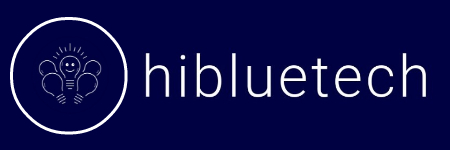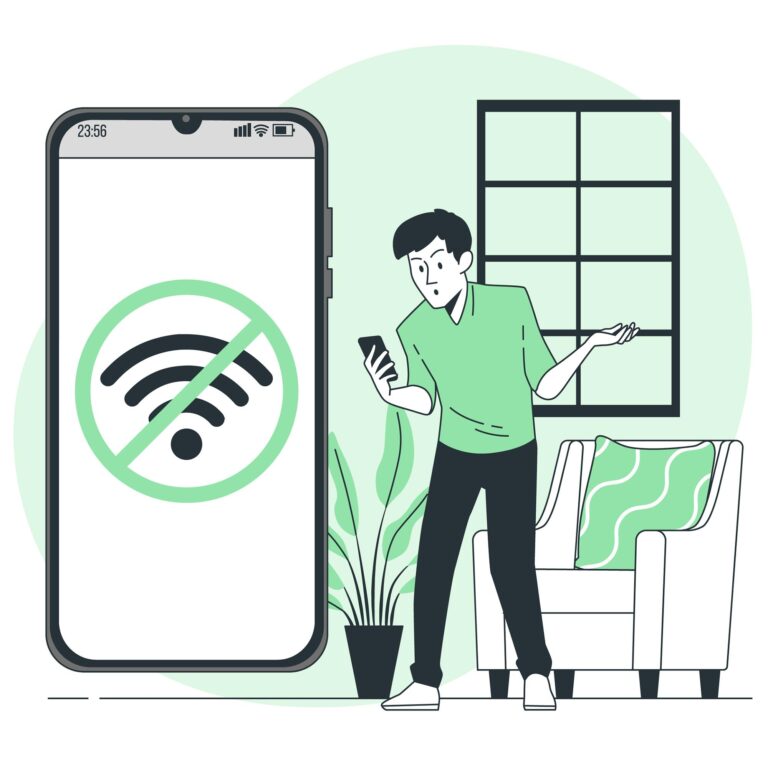Why Is My Hotspot Not Connecting to My Other Phone? Hotspot connection issues typically stem from four main causes: incorrect password entry, Wi-Fi band compatibility problems (5GHz vs 2.4GHz), disabled mobile data, or carrier restrictions. When your phone not connecting to hotspot becomes a recurring problem, these are the most likely culprits behind the connection failure.
This guide addresses how to fix hotspot connection issues by examining the common scenarios that prevent successful phone-to-phone connections. We’ll provide practical solutions that work in real-world situations, not just theoretical fixes.
Whether you’re connecting iPhone to Android devices or working within the same ecosystem, you’ll find actionable solutions here that don’t require technical expertise.
Table of Contents
Understanding Mobile Hotspots: How They Work (and Why They Fail)
Hotspot vs Tethering vs Wi-Fi Sharing: What’s the Difference?
These terms get thrown around interchangeably, but they work differently:
- Mobile Hotspot: Your phone creates its own Wi-Fi network using cellular data. Other devices join it just like connecting to any wireless router.
- Tethering: Direct connection via USB or Bluetooth where your phone pipes internet straight to another device typically faster and more reliable than Wi-Fi hotspot.
- Wi-Fi Sharing: Your phone becomes a middleman, grabbing one Wi-Fi signal and passing it along to another device only certain phones and carriers support this feature.
If tethering or Wi-Fi sharing works fine but your personal hotspot not working, your carrier might be blocking hotspot functionality on your plan.
How Data Flows Through a Mobile Hotspot (NAT/IP Basics)
When you enable mobile hotspot, your phone essentially becomes a pocket-sized router:
- It grabs internet from your cellular carrier (through 4G/5G towers).
- It assigns “local” IP addresses to connecting devices.
- Everything gets routed through NAT (Network Address Translation), which works like a traffic controller directing data packets.
Why this matters:
- When NAT glitches or IP assignment fails, devices connect but hotspot no internet access occurs.
- Certain apps or VPNs can disrupt this data flow, causing hotspot connection issues.
Fix: Power cycle both devices, reset network settings, and disable VPNs when using hotspot.
2.4GHz vs 5GHz: Understanding Hotspot Frequency Bands
Most phones can broadcast hotspot signals on two different frequencies:
- 2.4GHz: Slower speeds, but works with virtually every device perfect for older phones or budget models.
- 5GHz: Much faster, but compatibility varies by device and region, the main reason why hotspot not showing up happens.
Quick Fix: When your hotspot keeps disconnecting or isn’t visible, switch hotspot settings to 2.4GHz band.
Crowded areas like apartment buildings create 2.4GHz interference. Test both frequencies to find what works best in your location.
Top Reasons Your Phone Isn’t Connecting to a Hotspot (And Fast Fixes)
Here are the main reasons why your mobile hotspot not working or you’re experiencing hotspot data not working issues, plus how to fix them quickly.
1. Wrong Password or Security Type
You get an “Incorrect password” error, even when you’re certain it’s correct.
Quick Fix: Re-type the password carefully. Even a single space or extra character will cause a mismatch. Still having trouble? Change the hotspot’s security type from WPA3 to WPA2, which has better compatibility with older devices.
2. Incompatible Hotspot Frequency
Your other phone doesn’t see the hotspot at all, causing hotspot not showing up.
Quick Fix: Go to hotspot settings and switch the frequency band from 5GHz to 2.4GHz. The 2.4GHz band offers slower speeds but works with more phones, especially older or budget models.
3. Mobile Data Isn’t Turned On
The hotspot appears available, but you get hotspot with no internet access.
Quick Fix: Ensure mobile data is enabled on the phone sharing the connection. Without active mobile data, your personal hotspot is not working properly because there’s no internet to share.
4. Carrier or Plan Doesn’t Support Hotspot
Hotspot activates, but devices experience hotspot data not working issues.
Quick Fix: Some mobile plans block hotspot functionality or charge extra fees. Check your carrier’s policy or contact support to verify your plan includes hotspot access.
5. Device Limit Reached
A new phone can’t connect, but other devices work fine.
Quick Fix: Most phones limit simultaneous hotspot connections. Disconnect one device or increase the connection limit in your hotspot settings to fix hotspot connection issues.
6. Battery Saver or Power Mode Kills Hotspot
Hotspot keeps disconnecting or won’t stay active.
Quick Fix: Disable Battery Saver, Power Saving Mode, or similar energy-saving features. These settings can automatically shut down the hotspot to conserve battery life.
7. VPN Interference
Device connects but experiences hotspot no internet access, or won’t connect at all.
Quick Fix: Turn off VPNs on both phones. VPN applications can block traffic or interfere with hotspot routing. Some also modify DNS settings, which breaks the connection.
8. Software Glitch or Network Bug
Everything appears correct, but you still can’t fix hotspot connection problems.
Quick Fix: Restart both phones. If problems persist, reset network settings on both devices to clear glitches and restore default network behavior.
9. Date/Time Mismatch
Devices fail to connect silently or display DNS errors.
Quick Fix: On both phones, navigate to date/time settings and enable Auto-Sync or Automatic Time. Mismatched system clocks can cause connection failures and SSL certificate errors.
10. Hotspot Name Conflict
The phone attempts to connect to an outdated or incorrect hotspot.
Quick Fix: Change the hotspot name (SSID) to something unique. Delete any saved networks with the same name on the connecting phone and attempt the connection again.
11. Bad Weather or Carrier Network Issues
Hotspot shows “connected,” but you still experience hotspot no internet access.
Quick Fix: Severe weather or temporary network outages can disrupt your carrier’s signal or servers. When an android hotspot is not connecting to iphone or other devices properly due to network issues, the problem might be beyond your control. Check with your mobile provider for service outages. Meanwhile, switch to available Wi-Fi or use another phone with a different carrier for urgent internet access.
Still Can’t Connect? Your Final Hotspot Troubleshooting Checklist
If your personal hotspot not working despite trying everything above, these final troubleshooting steps should resolve persistent connection problems:
- Update Both Devices: Ensure both phones have the latest software updates installed. Outdated firmware frequently causes mobile hotspot not working issues and compatibility problems between devices.
- Reset Network Settings: On both phones, reset network settings to eliminate configuration glitches and restore default connectivity options. This often fixes stubborn hotspot connection issues that other methods can’t resolve.
- Test with a Different Phone: Try connecting an alternative device to the hotspot. If it connects successfully, the problem lies with your original receiving phone rather than the hotspot itself.
- Use Bluetooth or USB Tethering: As a backup solution, try sharing internet through Bluetooth or USB connection instead. These methods often work when how to fix hotspot connection through Wi-Fi fails, giving you internet access while you troubleshoot the main issue.
Advanced Solutions for Power Users
If you’ve exhausted every basic method to fix hotspot connection issues and still can’t resolve your mobile hotspot not working problems, or you want greater control over your hotspot functionality, these advanced solutions provide additional options. These techniques target users comfortable with adjusting system settings or implementing third-party solutions.
Turn Your Phone Into a Portable Router
When your standard hotspot features feel limited, or you need more control over how to fix hotspot connection problems, certain Android phones allow advanced configuration that mirrors actual router functionality. This includes managing IP address assignment, controlling connected devices, and implementing MAC filtering.
Here’s how to enhance your hotspot settings with router-like capabilities:
- Navigate to Settings > Network & Internet > Hotspot & tethering.
- Select Wi-Fi hotspot.
- Find Advanced options (typically located under the gear icon or three-dot menu).
- Configure these enhanced features:
- AP Band (toggle between 2.4GHz or 5GHz frequencies).
- Maximum connections (expand device connection limits).
- Turn off hotspot automatically (disable for continuous operation).
- MAC address filtering or device management, when supported.
- Customize your hotspot name and create a strong password for improved device recognition and security.
Certain Android devices (such as Samsung Galaxy and Pixel models) provide more comprehensive advanced hotspot menus than others. If your device lacks these options, consider the following alternative solution.
Use a Third-Party Tethering App (With Caution)
Some mobile carriers restrict or limit hotspot functionality. When experiencing persistent personal hotspot not working issues due to carrier limitations, third-party tethering applications might circumvent these restrictions. Popular solutions like PdaNet+ or NetShare utilize alternative protocols for connection sharing.
Steps to implement a third-party tethering solution:
- Download PdaNet+ from the Play Store.
- Install the companion application on your PC or target device (available from their official website if required).
- Activate your preferred tethering mode: Wi-Fi Direct Hotspot, Bluetooth, or USB connection.
- Follow the provided instructions to establish connection from the secondary device.
Advantages:
- Can circumvent carrier hotspot restrictions.
- Functions without requiring device rooting.
- Enables connectivity through Bluetooth or USB when Wi-Fi methods fail.
Disadvantages:
- May require additional configuration steps.
- Potentially slower than native tethering solutions.
- Premium features often require payment.
- Legal compliance depends on your carrier’s service terms. Always verify your plan details first.
Monitor Connected Devices and Network Traffic
If you suspect interference with your hotspot or need better control when hotspot keeps disconnecting, you can monitor connected devices and track their data consumption. Some phones include built-in monitoring features, or you can install dedicated network analysis applications.
How to identify devices using your hotspot:
On Android:
- Access Settings > Network & Internet > Hotspot & tethering.
- Select Wi-Fi hotspot.
- Scroll to the Connected devices section.
- Tap any device name to block or restrict access (on compatible phones).
Alternative: Use a third-party application like “Fing” to analyze your hotspot network:
- Download Fing from the Play Store.
- Launch the application while connected to your hotspot.
- The app will scan and display every network device, including IP addresses, MAC addresses, and device manufacturers.
This approach proves valuable when someone else consumes excessive bandwidth or when a device repeatedly attempts connection but fails, helping you troubleshoot android hotspot not connecting to iphone scenarios more effectively.
Conclusion
Why won’t my hotspot connect? In most situations, mobile hotspot not working stems from straightforward issues like incorrect passwords, VPN interference, disabled mobile data, or carrier plan restrictions. Begin troubleshooting by verifying your hotspot settings, security configuration, and mobile data status. When basic solutions don’t resolve phone not connecting to hotspot problems, try restarting both devices, resetting network settings, or switching to alternative connection methods like Bluetooth or USB tethering.
Following the right troubleshooting approach, virtually all hotspot connection issues can be resolved successfully, whether you’re dealing with software glitches, android hotspot not connecting to iphone compatibility problems, or advanced network conflicts. Most personal hotspot not working scenarios have simple fixes that get you back online quickly.
You can also all love:
Why You Keep Getting Random Calls from Different Numbers
6 Essential Things to Check Before Buying a UK Used iPhone
Frequently Asked Questions (FAQs)
Does a VPN affect hotspot connection?
Yes. VPNs cause mobile hotspot not working by blocking traffic or changing DNS settings. Turn off VPNs on both phones to fix hotspot connection issues.
Hotspot says “connected,” but there’s no internet why?
Mobile data is turned off, DNS is misconfigured, or a VPN is blocking the connection. Enable mobile data and reset network settings to resolve hotspot no internet access problems.
Is it bad to use hotspot daily on my new phone?
No, but it drains battery faster and can cause overheating. Daily use also burns through mobile data quickly, potentially causing hotspot data not working if you hit plan limits.